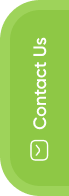- E-Commerce
- Digital Marketing
- Shopify
Shopify GA4 Integration: Essential Setup & Troubleshooting Guide
Running a successful Shopify store hinges on understanding your customers. But in today's dynamic e-commerce landscape, traditional website analytics just don't cut it anymore. This is where Google Analytics 4 (GA4) comes in, a game-changer for Shopify businesses.
GA4 empowers you to see the bigger picture - how customers interact with your store across devices and platforms. It goes beyond website visits to track the entire customer journey, from initial touchpoint to that all-important conversion. Imagine predicting customer behavior, optimizing marketing campaigns with laser precision, and future-proofing your data with a platform that learns and evolves alongside your business.
This comprehensive guide will equip you with the knowledge to seamlessly integrate GA4 into your Shopify store. We'll walk you through the essential setup steps, troubleshoot common hurdles, and unlock the full potential of GA4 for your e-commerce success. So, buckle up and get ready to harness the power of data-driven insights for your Shopify store!
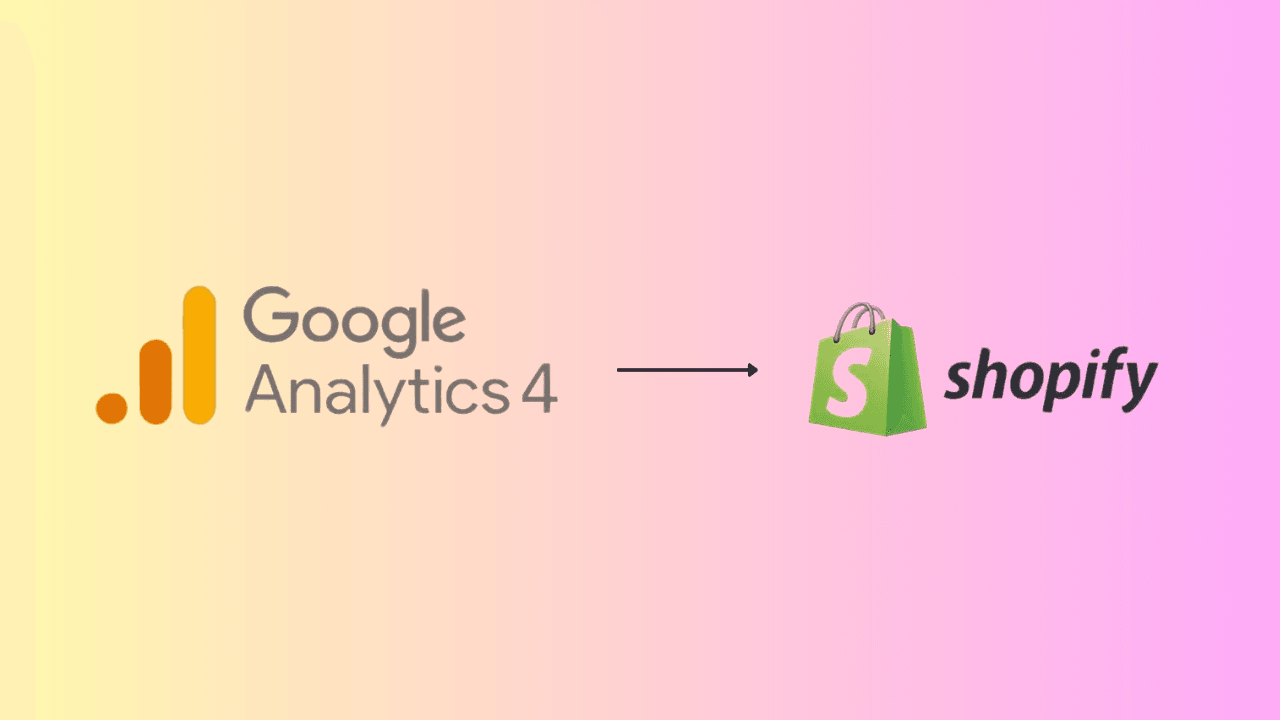
Why Use a Google Analytics 4 Shopify Integration?
While traditional analytics offered a glimpse into website traffic, GA4 for Shopify provides a panoramic view of your customer journey. Here are the top three ways GA4 can revolutionize your understanding of your audience and propel your business forward:
1. Advanced User Tracking:
-
Cross-Platform Insights: GA4 shatters data silos. It tracks user behavior seamlessly across devices, desktops, and mobile apps. You'll see the complete customer journey, from browsing on their phone to completing a purchase on their laptop. This holistic view empowers you to personalize the shopping experience and optimize marketing campaigns across all channels.
-
Enhanced Customer Behavior Analysis: Go beyond basic website metrics. GA4 dives deeper, capturing user interactions like product views, add-to-carts, and checkout behavior. This granular data unveils valuable patterns and trends in customer behavior, allowing you to identify areas for improvement and optimize your sales funnel.
2. Predictive Analytics:
- Forecasting Customer Needs: GA4 utilizes machine learning to predict future customer actions. Imagine identifying customers most likely to convert or anticipating potential churn. This foresight allows you to proactively engage with high-value customers, personalized product recommendations, and tailor marketing efforts for maximum impact.
3. Future-Proofing:
-
Evolving with Customer Behavior: GA4 is built for the ever-changing digital landscape. Unlike its predecessor, it's not reliant on cookies, which are becoming increasingly unreliable. GA4 prioritizes user privacy while still providing the robust data you need to make informed decisions.
-
Investment for the Long Haul: With GA4, you're investing in a future-proof analytics solution. It adapts and evolves alongside your business, ensuring you have the tools to stay ahead of the curve in the ever-evolving world of e-commerce.
How to Add Google Analytics 4 to Shopify
Now that you've grasped the power of GA4, let's get it up and running on your Shopify store! Here's a step-by-step guide to navigate the seamless integration process:
1. Accessing Google Analytics:
If you haven't already, head over to https://analytics.google.com/analytics/academy/course/6 and create a free Google Analytics account. This will be your central hub for tracking and analyzing all your website data.
2. Shopify GA4 Setup for Properties:
Within your Google Analytics account, you'll need to create a property specifically for your Shopify store. Think of a property as a container that holds all your website's data. Here's how to set it up:
- Navigate to the Admin section of your Google Analytics account.
- Click on "Account" and then select "All properties."
- Click the "+" button to create a new property.
- Choose "E-commerce" as your industry category (this unlocks powerful e-commerce specific features).
- Give your property a clear and recognizable name (e.g., "YourShopifyStore GA4").
- Review and accept the Google Analytics Terms of Service and click "Create."
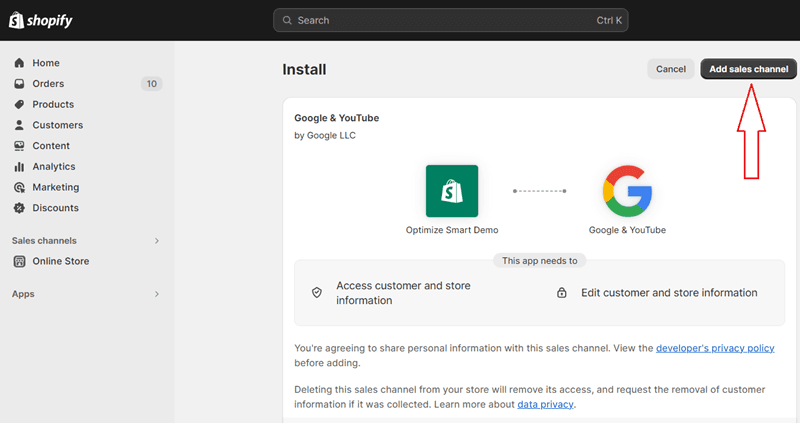
3. Install GA4 on Shopify:
There are two main ways to integrate GA4 with your Shopify store:
Using the Google & YouTube App (Recommended): This is the easiest and most user-friendly method. Here's how:
- In your Shopify admin panel, navigate to "Online Store" and then "Preferences."
- Scroll down to the "Google Analytics" section.
- Click "Manage pixel here." If the Google & YouTube app isn't already installed, you'll be prompted to add it. Grant the necessary permissions and follow the on-screen instructions to connect.
- Select the GA4 property you created in step 2 and click "Connect."
Manual Installation: If you prefer more technical control, you can manually add the GA4 tracking code to your Shopify theme. We'll cover this method in a later section for those comfortable with code editing.
We recommend you to hire shopify developer, so that you can track all events without any errors.
4. Testing and Verification:
Once you've completed the integration, it's crucial to verify that GA4 is tracking data correctly. Here's how:
- Visit your Shopify store from a new browser window (to avoid any existing cookies interfering).
- Browse through your products, add something to your cart, and initiate the checkout process (without completing the purchase).
- Go back to your Google Analytics account and navigate to the Real-time reports section. You should see your test activity reflected within a few minutes.
The Power of Google Analytics 4 Shopify
The power of GA4 for your Shopify store is undeniable. It unlocks a treasure trove of customer insights, allowing you to craft personalized marketing campaigns, optimize your sales funnel, measure marketing impact, and gain a competitive edge. With GA4, data-driven decisions become the cornerstone of your e-commerce growth strategy, propelling your Shopify store towards long-term success. Now, let's tackle some common troubleshooting steps and explore advanced GA4 settings to help you fully harness this powerful analytics platform.
Troubleshooting: Tips and Common Issues
Even the smoothest integrations can encounter occasional hiccups. Here, we'll address some common challenges you might face with GA4 on your Shopify store:
1. Data Discrepancies: You may notice discrepancies between GA4 data and other analytics platforms. This could be due to factors like different data collection methods or attribution models. Here's what to do:
- Double-check your setup: Ensure your GA4 property is correctly linked to your Shopify store.
- Review data filters: Verify that no filters are unintentionally skewing your data.
- Understand data processing delays: Real-time data may have a slight delay. Allow some time for discrepancies to resolve.
2. Transaction Tracking Issues: If your transactions aren't registering correctly, there could be a problem with the data sent from Shopify to GA4. Here's how to troubleshoot:
- Review your GA4 settings: Confirm that Enhanced Ecommerce tracking is enabled for your GA4 property.
- Check for errors in your Shopify theme code: If you manually installed the GA4 tracking code, ensure there are no typos or errors in the implementation.
3. Missing Events: Not seeing all the events you expect? This could indicate a problem with event tracking configuration. Here's what to investigate:
- Verify event triggers: Make sure your events are set up to trigger correctly based on user actions.
- Test your events: Use Google Tag Manager's preview mode to test your event tracking and identify any issues.
Data Management: Best Practices
Data management is key to maximizing the value of GA4. Here, we'll explore best practices like setting data retention periods, defining internal traffic filters, and leveraging custom events to capture the specific actions most relevant to your business. This ensures your data stays clean, organized, and tells the story you need to make informed decisions and optimize your Shopify store for long-term success.
Compliance and Privacy
With the growing focus on data privacy, it's crucial to ensure your GA4 implementation complies with all relevant regulations. Here's what you need to consider:
-
General Data Protection Regulation (GDPR): If your target audience includes residents of the European Economic Area (EEA), you must comply with GDPR regulations. This includes obtaining user consent for data collection and ensuring user data is processed securely.
-
California Consumer Privacy Act (CCPA): Similar to GDPR, CCPA applies to businesses that collect data from California residents. It grants users the right to access, delete, and opt-out of the sale of their personal information.
By familiarizing yourself with these regulations and implementing appropriate data governance practices, you can ensure your GA4 usage is compliant and builds trust with your customers.
Uncover the Top Shopify Apps
While GA4 is a powerful tool, it can be further enhanced with the help of complementary Shopify apps. Here are a few popular options to consider:
- Hotjar: Gain a deeper understanding of user behavior through heatmaps, recordings, and surveys.
- Klaviyo: Leverage customer data to create personalized email marketing campaigns and drive sales.
- LoyaltyLion: Implement a loyalty program to reward repeat customers and boost customer lifetime value.
- Customizable Product Badges: Showcase product promotions, discounts, and new arrivals to grab customer attention.
By integrating these apps with GA4, you can create a robust analytics ecosystem that provides a holistic view of your customer journey and empowers you to make data-driven decisions for long-term success.
I hope this comprehensive guide has equipped you with the knowledge to confidently integrate GA4 into your Shopify store, troubleshoot common hurdles, and unlock the full potential of this next-generation analytics platform. Remember, data is the lifeblood of e-commerce success. By harnessing the power of GA4, you'll gain the insights you need to optimize your store, personalize the customer experience, and propel your business towards long-term growth.
Search
Never Miss A Post!
Sign up for free and be the first to get notified about updates.
Stay In Touch
Sign up for free and be the first to get notified about updates.